This accessibility guide was designed for instructors and teaching assistants (TAs) to create accessible class materials that make use of or represent data and math — such as data science, machine learning, and math classes. It’s also for anyone interested in making accessible course materials, including PowerPoint slides, computational notebooks, and homework write-ups.
Whether you don’t know where to start, or just want to double-check whether any accessibility concerns may have been missed around your materials, we hope that this document will help you. We believe that increasing accessibility makes the course more approachable to all students. This guide will help you do that efficiently.
Authors and contributors
This guide was made possible by Allen School funding as part of CSE 547, where we collaborated with CREATE and UW Disability Resources for Students (DRS). We also received valuable feedback from Esteban Safranchik, Ken Gu, and Katharina Reinecke. While many examples herein focus on computer science course content, we hope that this guide will benefit instructors across courses and disciplines.
Rock Yuren Pang, Venkatesh Potluri, Kelly Avery Mack, Jennifer Mankoff, Tim Althoff, Liz Diether‑Martin
Feedback welcome!
We warmly welcome feedback and suggestions to improve this guide. If you have comments, please reach out to ✉️ CREATE.
How to use this document
- Before designing or teaching your class, we recommend reading this page including the common accessibility barriers and key takeaways from the authors’ experience.
- While creating the course materials, we recommend referring to specific sections including PowerPoint slides, computational notebooks, and homework assignments. For example, if you are creating PowerPoint slides, you can refer to the PowerPoint Accessibility section.
- After making the materials accessible, we also encourage you to show the students examples of your course materials and specify the tools that may be used for homework before they take the class, to identify any remaining barriers early.
This document focuses on blind or visually impaired (BVI) students or students who use screen readers for any reason. However it is likely to also benefit anyone who uses a user agent to classroom access documents, such as switch input, magnifiers, or speech input.
Some access needs cannot be met only by modifying documents, including some access needs of BVI students. For example, in addition to making a slide deck accessible, it must also be presented accessibly. There are many students with a range of disabilities, with a variety of access needs who may require additional accommodations to succeed in higher education courses. We highly recommend contacting UW DRS or the disability resource office at your own institutions at the earliest possible based on your students’ access needs.
Common barriers in CS classrooms
PowerPoint slides
Imagine a BVI student trying to understand matrix multiplication in a highly animated PowerPoint slide. The image of a matrix that you animated happened to be a screenshot from a textbook. Under that scenario, sighted students can easily understand the transformation with the engaging slide, but BVI students will likely be completely lost.
A key takeaway to making accessible PowerPoint slides is not to completely rely on visual cues. You should always consider adding alt text to images, animations, and math notations. If visual cues are important, you can consider augmenting the experience with tactile graphics.
Computational notebook software, such as Google Colab
Computational notebooks make collaborating and sharing code easy in a computer science class. However, screen reader users cannot access and work with these notebooks, as of this writing.
To make computational notebooks more accessible, you can easily create separate Python files for each section of your notebook. Additionally, blind users may not be able to create visualizations as homework deliverables. Instead, you can consider having them present the information in an alternate format to test the correctness (e.g., a data table).
Homework assignments
Students often read and complete homework assignments using the PDF format. PDFs are often inaccessible to people using screen readers by default. We recommend releasing the Markdown and LaTeX files whenever possible to make homework assignments accessible. It is easy to use pandoc to convert a Markdown/LaTeX file with math notations to an accessible HTML file supported by MathJax, which works with screen readers (see section 4).
In-class activities
In-class discussions are often accessible by default if they don’t heavily rely on a visual component. However, if your in-class activity needs to focus on a visual element (e.g., discussing the drawbacks between k-means and hierarchical clustering), it helps if you can provide tactile graphics. The Access Technology Center can help create these from images and slides with their Braille Embossing Service.
Group project
It helps to talk with the students ahead of time to understand what accommodations they might need for a project. In team-based projects, sometimes students like to focus on a certain part of the project, e.g., literature review, giving presentations, or writing, instead of more inaccessible elements (e.g., analyzing visualizations).
Now that you have a high-level understanding of where you may encounter accessibility issues in your class, the next few sections are going to expand on each point and guide you through concrete steps to make them more accessible.
Key takeaways
Here are high-level recommendations on how to proceed in a class to improve accessibility for BLV students.
- Communicate before the quarter. To accommodate the needs of different students, we recommend communicating with the students before the quarter. Ask them if they need additional accommodations like accessible PowerPoint and coding/homework setup.
- Communicate with DRS. If this document doesn’t cover the specific needs, work with UW Disability Resources for Students (DRS). Also, it’s helpful to print out necessary Braille materials at the beginning of the quarter. The DRS is helpful and the turnaround is usually within 2 weeks.
- Make the accessible slides publicly available. Make the accessible slides publicly available on the course website so that all students have the chance to preview the slides if they would like to. Share the accessible materials (e.g., Braille) with the students one week before the class session.
- Test the server before launching homework or Colab activities. Before releasing the homework or Colab on a server, please test that the code can run on the server without configuration issues. Configuration issues can be significant overhead burdens to BVI students. Any unexpected configuration errors can significantly hurt a student’s confidence to succeed in the class. This is important to do early, but also as a final step before assignment release, because small changes might have been made and forgotten.
- Always adjust to the needs of individual students. Note that each student might have different access needs, and preferences to navigate accessibility barriers. Please discuss with them throughout the course for feedback.
UW resources
UW Disability Resources for Students (DRS)
- For Students
- For Faculty (under Additional Resources in Creating Accessible Classrooms)
UW Accessible Technology
- UW-IT Accessible Technology Services
- IT Accessibility Guidelines
- IT Accessibility Checklist
- Help: Experiencing inaccessible IT? Please let us know.
- Training opportunities
- Get Involved and IT Accessibility Liaisons
Center for Teaching and Learning Resources
More details on teaching tools
- MathJax to make HTML accessible
- How to sonify a graph
- Markdown cheatsheet
- Table to markdown
- Rapid prototyping LaTeX with LaTeXiT
New Book: Teaching Accessible Computing
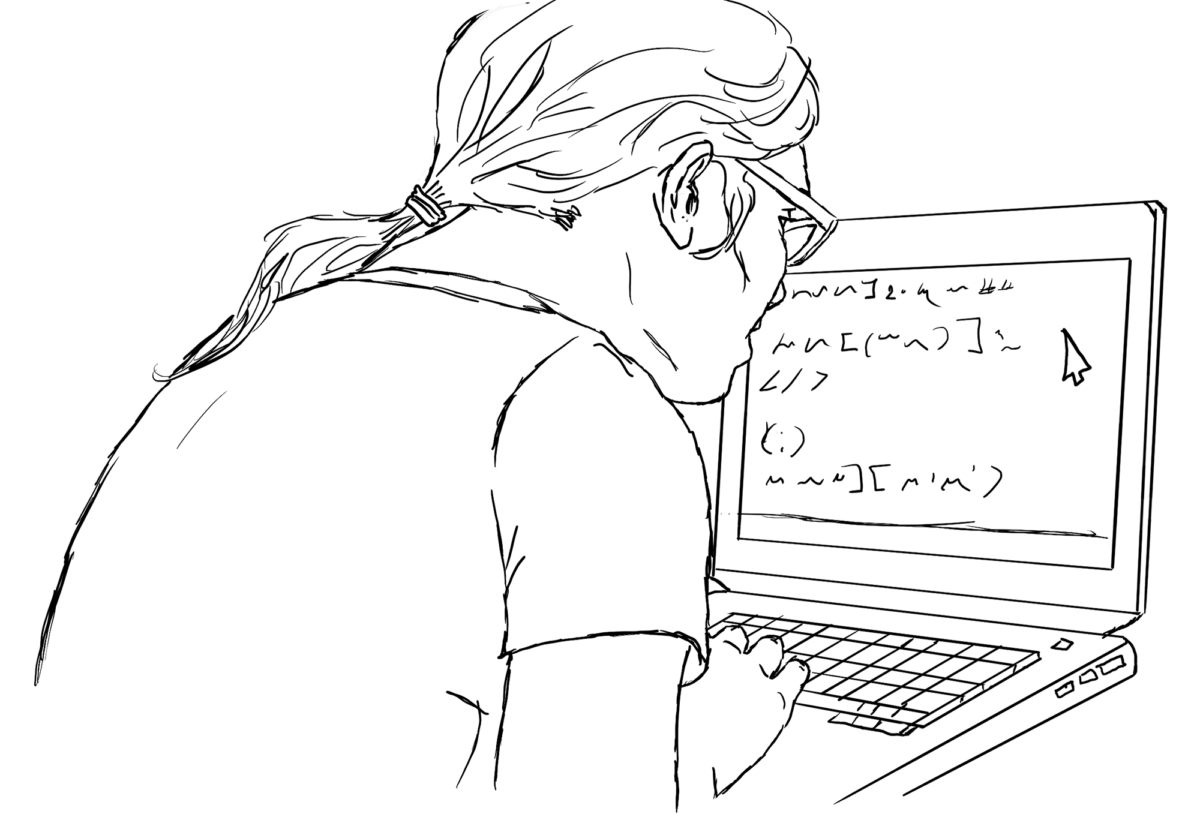
A new, free, and community-sourced online book helps Computer Science educators integrate accessibility topics into classes. Teaching Accessibility provides the foundations of accessibility and presents teaching methods.
The editors are Alannah Oleson, UW Center for Learning, Computing, and Imagination; CREATE faculty Amy Ko and Richard Ladner (emeritus). CREATE Director Jennifer Mankoff and Ph.D. student Avery Kelly Mack contributed a chapter that advocates for teaching inclusively in addition to teaching about accessibility.
External resources
- TeachAccess Curriculum Repository: over 300 open education resources to integrate into your coursework.
- TeachAccess Accessibility Courses: Self-paced courses for educators
- University of Oklahoma’s Creating Accessible PowerPoint Presentations (YouTube series)